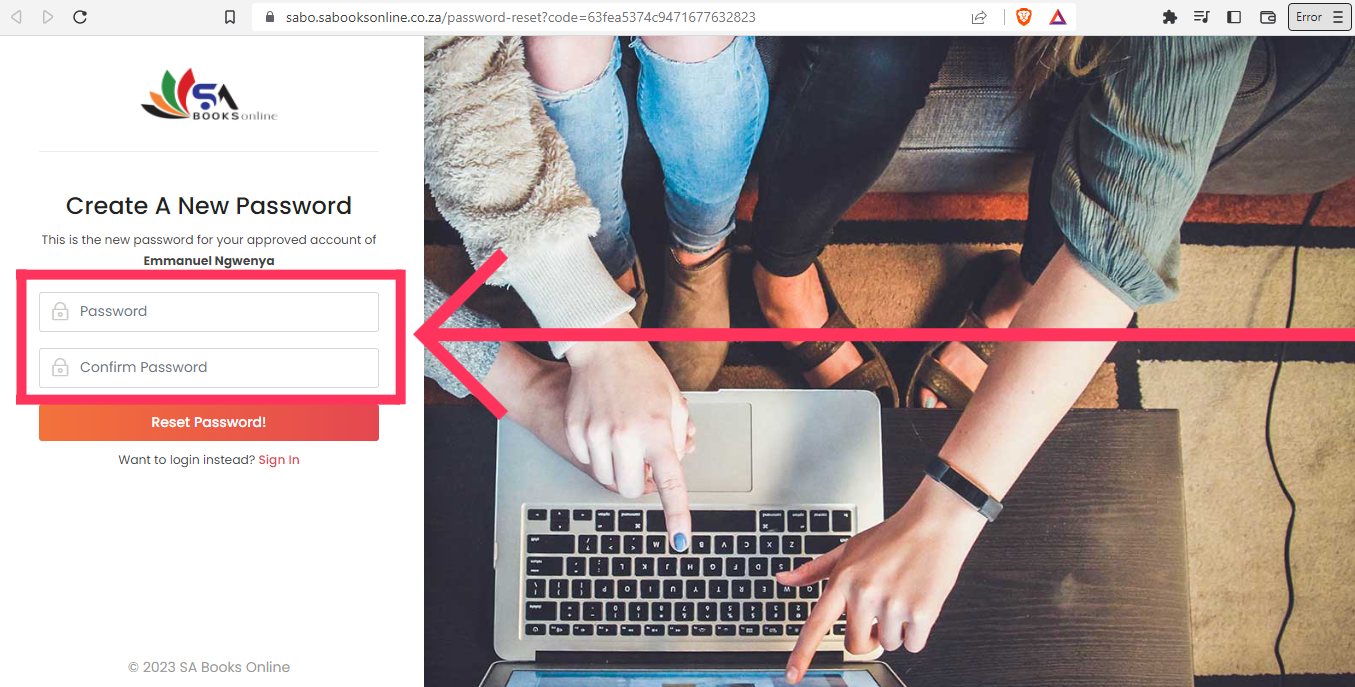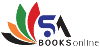Guide - How to reset your password
1. Select forgot password link
Navigate to Login Page and click on Forgot Password as indicated below. Alternatively you can click this Forgot Password link.
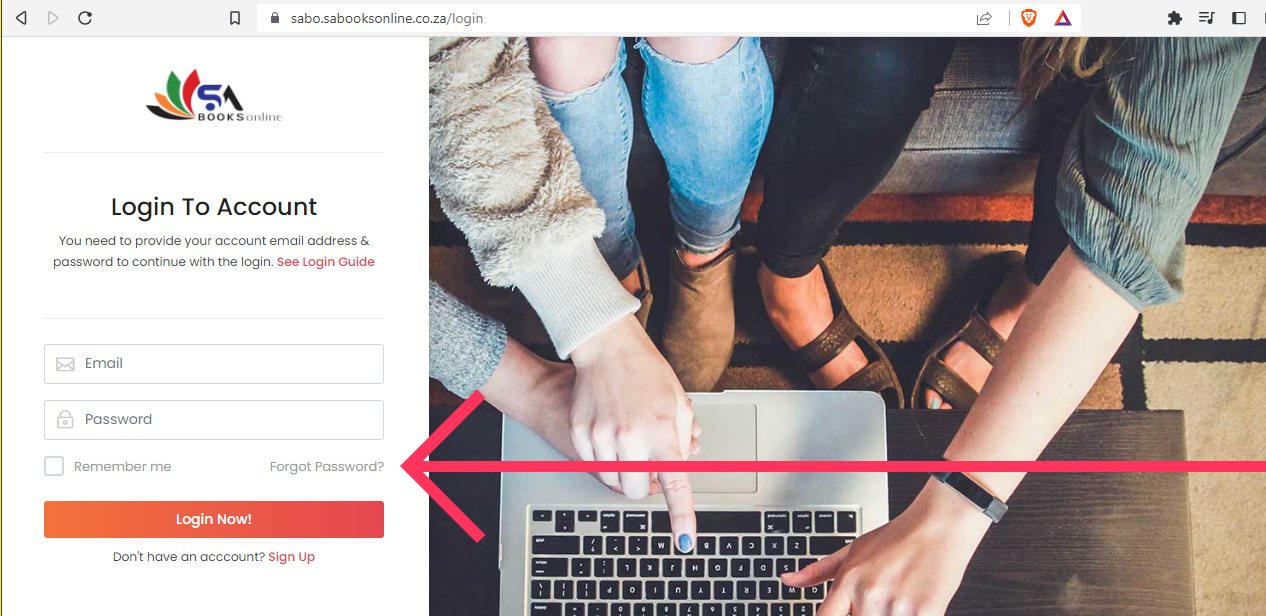
2. Type in your email address
In this step you will be required to enter your Registered Email Address as indicated below, then an email with a reset link will be sent to your email if it is found on our records.
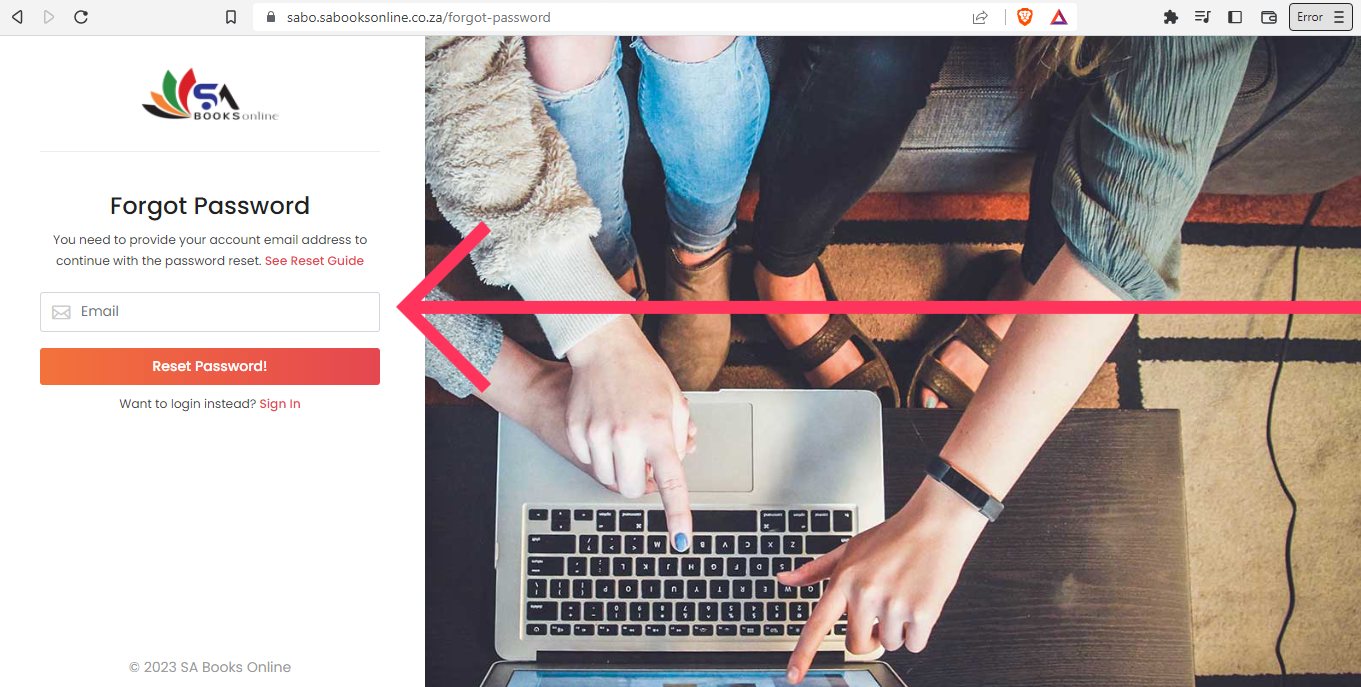
3. Click on the confirmation link
On your mailbox an email of confirmation will have a link "Reset Your Password", you need to click that link to verify your email. This is an important step please make sure you use the correct email address.
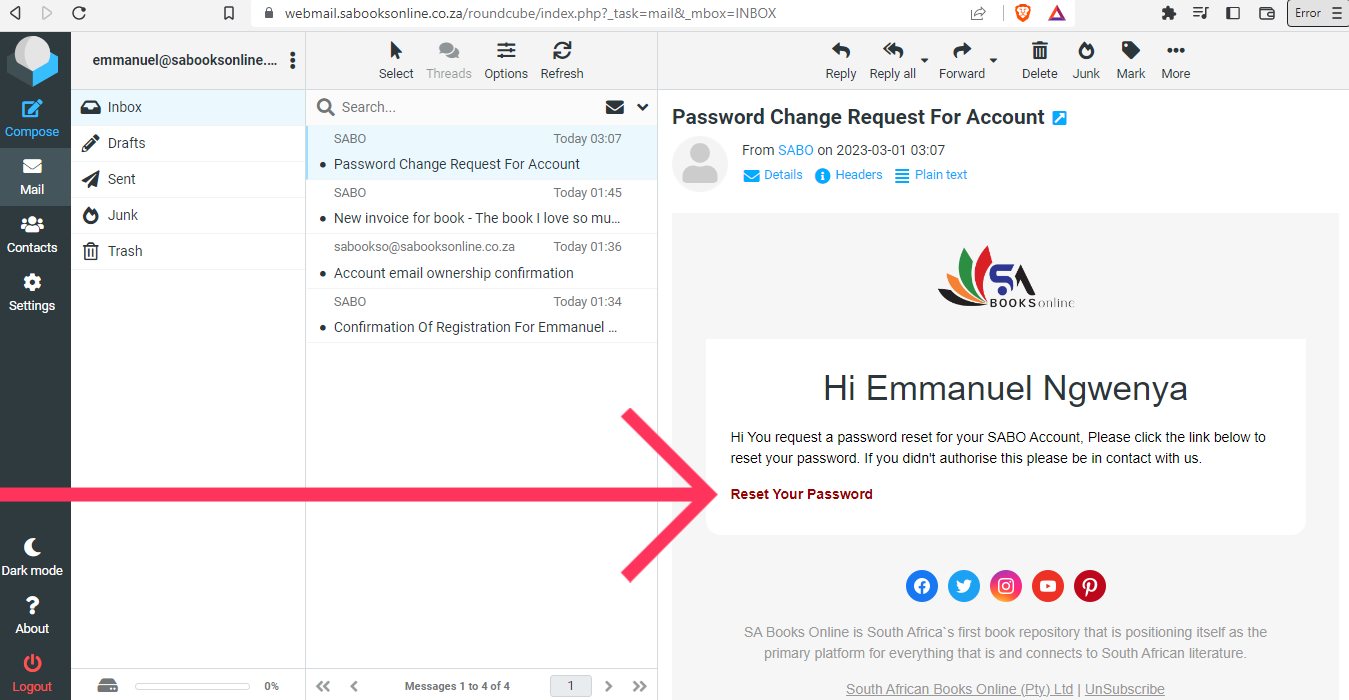
4. Enter your new password
After clicking the link you will be redirected to the password creation page where you can type in your new password as indicated below.